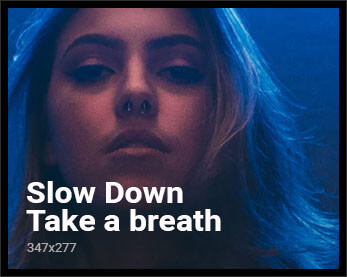If you’re a Windows user, there’s exciting news! Microsoft’s Windows 11 recent update introduced Copilot AI for all. A bit reminiscent of the AI chat on Bing, Copilot has its own unique features tailored for Windows. While it’s still a newbie and has a few quirks, it’s an interesting addition to explore.
Setting Up Copilot
- Check for Updates: Ensure you’re on the latest version of Windows 11. Copilot was introduced in the September 2023 update. Go to Settings and choose Windows Update to verify. Depending on your location or where your PC stands in Microsoft’s update priority, toggling the “Get the latest updates as soon as they’re available” might be needed.
- Launch Copilot: It’s easy! Either click the Copilot button on your taskbar or simply press ‘Win + C’. You’ll see Copilot pop up on the right side of your screen. If you prefer a cleaner taskbar, navigate to Personalization > Taskbar in Settings and turn Copilot off.
Navigating Windows with Copilot Keep in mind, it’s still a “preview” feature. Here’s what I found useful:
- “turn on dark mode”: Switches to Windows dark mode.
- “open Windows Settings”: Brings up the Settings panel.
- “launch File Explorer”: Opens up your PC files.
However, it’s not super smooth. For most commands, you’ll need to confirm by clicking ‘Yes’. And, occasionally, it talks more than it acts, double-checking commands it’s already executed. Some users even reported glitches, like being unable to launch File Explorer. But there are positives too! “take a screenshot” seamlessly opens Snipping Tool, while “change the wallpaper” directs you to the Personalization settings without fuss.
Interacting with Microsoft apps? Expect limited capabilities for now. It can’t directly execute complex tasks in apps like PowerPoint. For instance, if you instruct it to “duplicate a slide”, it’ll guide you instead of doing it.
Be prepared: more advanced integrations with Microsoft apps are in the pipeline, but they might come with a cost.
Beyond Basic Commands If you’ve dabbled with ChatGPT, Bing Chat, or other generative AI tools, you’re in for a treat. Copilot can help you:
- Draft poetry.
- Forecast fashion shifts.
- Compare tech products.
- Generate party ideas for kids.
- Simplify intricate topics.
- Offer recipes, like for chocolate chip cookies.
To chat anew with Copilot, click the three dots on the panel’s top and select ‘Refresh’. This not only cleans the slate but also offers query suggestions. For personalized responses, choose your preferred conversation style – ‘More Creative’, ‘More Balanced’, or ‘More Precise’, mirroring options in Bing Chat. You can also voice commands by clicking the microphone icon.
Special Features Copilot has a unique feature accessible via the panel’s three dots, then ‘Settings’: “Let Copilot in Windows use Microsoft Edge content”. This allows Copilot to view and interact with content on your Edge browser. Ask it to recap news articles, clarify terms, or even explain images on a webpage. But remember, it’s a feature in development and might not be flawless.
Also, Copilot can analyze images. Click the square icon at the input box’s bottom left, pick an image, and then quiz Copilot about it or seek similar web images.